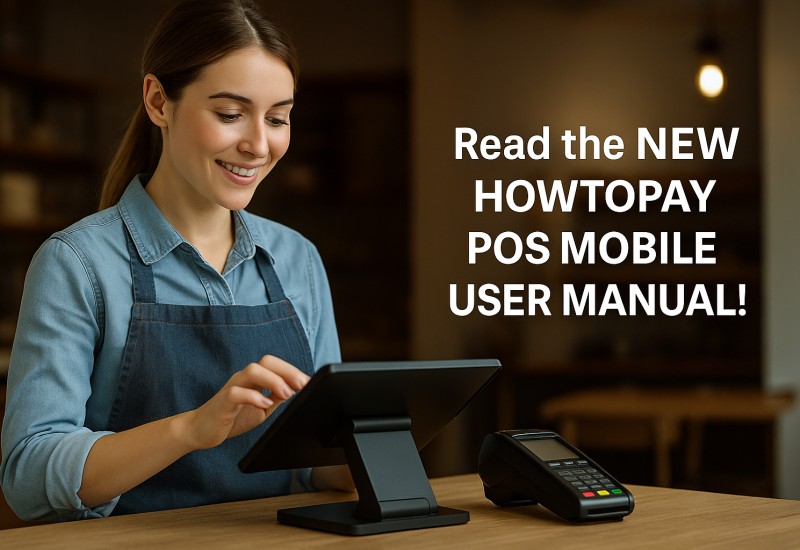
HowToPay POS Mobile
HowToPay POS Mobile – User Manual
Version: October 2025
© 2025 Confidia Limited – All Rights Reserved
Introduction
HowToPay POS Mobile is a free, cloud-connected point-of-sale application for Android and iOS. It allows merchants, restaurants, cafés, and service businesses to manage orders, payments, and reports directly from a smartphone or tablet. The app can operate in both online and offline modes, automatically syncing data when reconnected to the internet.
Getting Started
-
Download HowToPay POS Mobile from the Google Play Store or Apple App Store.
-
Log in with your HowToPay merchant credentials or register your business account.
-
Choose between Online Mode (live sync) or Offline Mode (local operation).
-
Configure printer and network settings in the Settings menu.
-
Select your preferred language – English, Thai, Khmer, or Vietnamese.
Main Screen Overview
The main dashboard displays the core POS functions:
-
Tabs for Orders, Menu, Tables, Kitchen, and Settings.
-
Status indicators for Online or Offline mode.
-
Notification and Report icons at the top of the screen.
-
Quick action buttons for New Order, Payment, and Reports.
Order Menu Screen
This screen is used for creating and managing orders.
-
Browse menu categories such as Food, Drinks, or Desserts.
-
Tap a category to view its items.
-
Add items to the cart or long-press to open item details for options and add-ons.
-
Edit or remove items from the cart at any time.
-
Split orders for multiple guests or move tables for group management.
-
Save or hold an order before checkout.
-
Send the finalized order to the Kitchen Display System (KDS).
Offline orders are stored locally and automatically synced when the device reconnects to the internet.
Table and Floor Plan Management
-
The Floor Plan provides a visual layout of your tables.
-
Color codes show table status: green for available, blue for active orders, and red for payment due.
-
Tap any table to open or review its active order.
-
Merge or split tables easily.
-
Drag and reposition tables if your user role allows it.
Kitchen Display (KDS)
The Kitchen Display System shows live incoming orders.
-
Orders appear as “Process” when being prepared.
-
Once ready, mark them as “Done.”
-
The view updates automatically for all connected devices.
-
Helps synchronize communication between kitchen and front-of-house staff.
Payments and Checkout
When completing an order:
-
Tap the Payment button.
-
Choose the payment method: Cash, Card, or QR Code (PromptPay).
-
Optionally split payments across multiple methods.
-
Tap Mark as Paid to complete.
-
Print or save a digital receipt.
Printer and Network Settings
-
Add a new printer or select from saved ones.
-
Test print to confirm setup.
-
If “No Printer Set” appears, return to Settings and reconfigure.
-
Check your device’s IP address and ensure network stability.
Reports and History
Access your records through the Reports section:
-
Order History – all completed transactions.
-
Finance Report – totals, fees, and taxes.
-
Summary Report – daily or shift-based sales.
-
Items Sold Report – track best-selling items and paper usage warnings.
Notifications and Messages
-
View notifications for new orders, network issues, and reports.
-
Mark notifications as read or clear all with “Mark All Read.”
-
Offline alerts appear when the app detects connectivity issues.
Settings Menu
The Settings menu is divided into sections for convenience.
Profile Section
-
View Profile
-
Change Connection Mode
Cash Management Section
-
Open Cash Drawer
-
Manage Cash Shift
-
Add Transaction
-
View Tips Report
Orders Section
-
View Order History
-
View Finance Report
-
View Summary Report
General Section
-
Manage Staff
-
Printer Settings
-
Network Settings
-
Notifications
-
Change Language
-
Clear Cache
-
Update Data
-
Sign Out
Other Section
-
View Kitchen Screen
-
Contact Us
-
Support
-
Set Wallpaper
-
View App Version
-
Privacy Policy
-
Terms & Conditions
-
Error Report
Language and Localization
The app supports multiple languages, including English, Thai, Khmer, and Vietnamese.
Language can be changed instantly from Settings › General › Change Language.
Data and Offline Mode
HowToPay POS Mobile can operate fully offline. All data, including orders and transactions, is securely stored on the device. Once the internet connection is restored, the app syncs all offline data automatically.
Message displayed: “Don’t worry, your data will not be lost!”
Troubleshooting
Problem: No Internet
Solution: Reconnect Wi-Fi or switch to Offline Mode.
Problem: No Printer Set
Solution: Go to Settings › Printer and add a new device.
Problem: QR Code Not Found
Solution: Enable camera permissions for the app.
Problem: Slow Synchronization
Solution: Keep the app online until all data has uploaded.
Data Privacy and Security
All data transferred between the device and HowToPay servers is encrypted.
You can clear local cache data anytime from Settings › General › Clear Cache.
For full details, review the Privacy Policy and Terms & Conditions sections within the app.
Contact and Support
For assistance:
Email: support@howtopay.com
Website: www.howtopay.com
In-App: Settings › Other › Contact Us
Glossary of Terms
POS – Point of Sale system used for managing sales and payments.
KDS – Kitchen Display System that shows active orders.
Cash Shift – The active working session tracking cash drawer activity.
Offline Mode – Allows continued operation without internet access.
Version History
Version 1.0 – March 2025: Initial public release.
Version 1.2 – July 2025: Added QR Payments and Offline Mode.
Version 1.4 – September 2025: Introduced Kitchen Display and Multi-language interface.
End of Manual
HowToPay POS Mobile – Built by Confidia Limited
Empowering businesses through smart, connected payment technology.
See Video: https://video.howtopay.com/v/CMT6JW
-
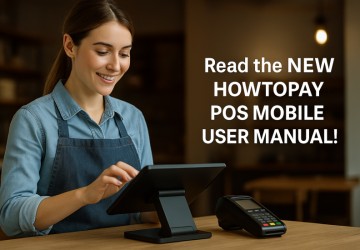 10/15/2025 173
10/15/2025 173 -
 10/11/2025 402
10/11/2025 402 -
 09/15/2025 145
09/15/2025 145 -
 09/09/2025 215
09/09/2025 215 -
 06/10/2025 369
06/10/2025 369
-
 09/20/2023 4833
09/20/2023 4833 -
 11/14/2023 4207
11/14/2023 4207 -
 07/22/2022 4121
07/22/2022 4121 -
 09/29/2023 4119
09/29/2023 4119 -
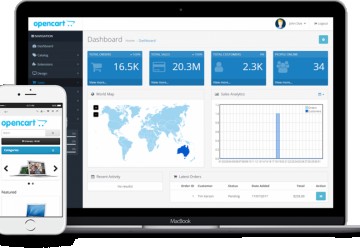 11/13/2023 3842
11/13/2023 3842
FEATURED NEWS

NEWS
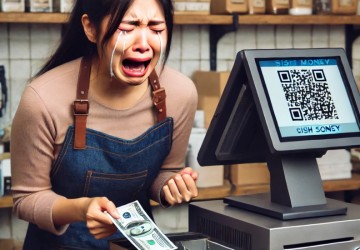
NEWS

PAYMENTS

POS

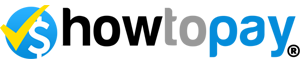

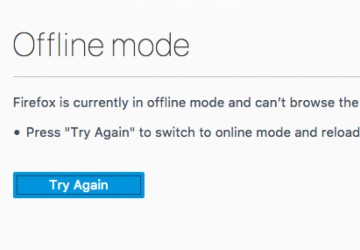
LEAVE A COMMENT